To install the WordPress plugin:
- Click here to download the plugin, save it to your desktop
- Login into your WordPress site
- On the left side look for “Plugins”
- under that select “Add New”
- You will be taken to a screen where on the right side of the screen you will look for “Upload Plugin”
- Click on that and the screen will expand
- Click on the button “Choose File”
- When the screen pops up browse to where you have the file “EzTimeRental.zip”
- Select the file and click open
- Now click the “Install Now” button
- The plugin will install, when completed click the “Activate Plugin” button
- Now that the plugin is installed and activated on the left side of the screen look for “Settings” and under that click on “EzTimeRental”
- A screen will open on the right side of the screen in the field enter in your “Vendor Name” the same way you created it on EzTimeRental.
- Click save
- Now that it’s configured place this shortcode below (do not forget to include the brackets) on any post or page where you like your products and services to appear:
[eztimerental]
**We suggest that you place it on a newly created blank page with your branded site header**